Cihazdan İnternet bağlantı hızı testi
Genellikle, İnternet bağlantı hızı doğrudan bir PC veya mobil cihaz kullanılarak router'ın yerel ağından ölçülür. Bu test, İnternet Bağlantı Hızı Nasıl Ölçülür? kılavuzunda ayrıntılı olarak açıklandığı gibi çeşitli şekillerde gerçekleştirilebilir.
Ancak, İnternet bağlantı hızınızı doğrudan cihazdan da ölçebilirsiniz. Bu yöntem hem router'a yerel hem de uzak bağlantılar için mümkündür. Bu, iPerf verim test aracı kullanılarak yapılabilir. iPerf3 paketi 5,0 sürümünden itibaren KeeneticOS router işletim sistemine dahildir.
iPerf'i kullanmak için öncelikle iPerf3 sistem bileşenini cihaza yüklemeniz gerekir. Bu, Genel Sistem Ayarları sayfasında, KeeneticOS Güncelleme ve Bileşen Seçenekleri bölümünde Bileşen seçenekleri'ne tıklayarak yapılabilir.

iPerf yardımcı programı ayarları Tanılama sayfasında Ağ Bağlantı Testi bölümünde görünecektir. iPerf'i seçin ve Ayarları göster'e tıklayın.
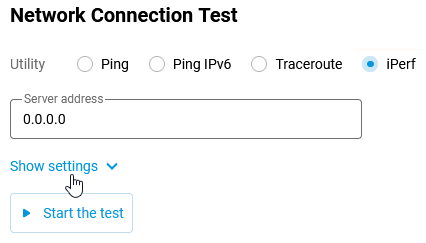
Sunucu adresi alanına, test için kullanılacak genel IPerf3 sunucusunun IP adresini girin. Genel IPerf3 sunucularının adreslerini İnternet'te bulabilirsiniz.
Yardımcı program ayarlarında ayrıca IP sürümünü (IPv4 / IPv6), protokolü (TCP / UDP), trafik yönünü (Gelen — gelen trafiği test etmek için / Giden — giden trafiği test etmek için), port numarasını (varsayılan değer 5201'dir, varsayılan değeri değiştirmemenizi öneririz), bit hızını, akış sayısını (varsayılan değer 1'dir, varsayılan değeri değiştirmemenizi öneririz), veri aktarım limitini (saniye / bayt) seçebilirsiniz.
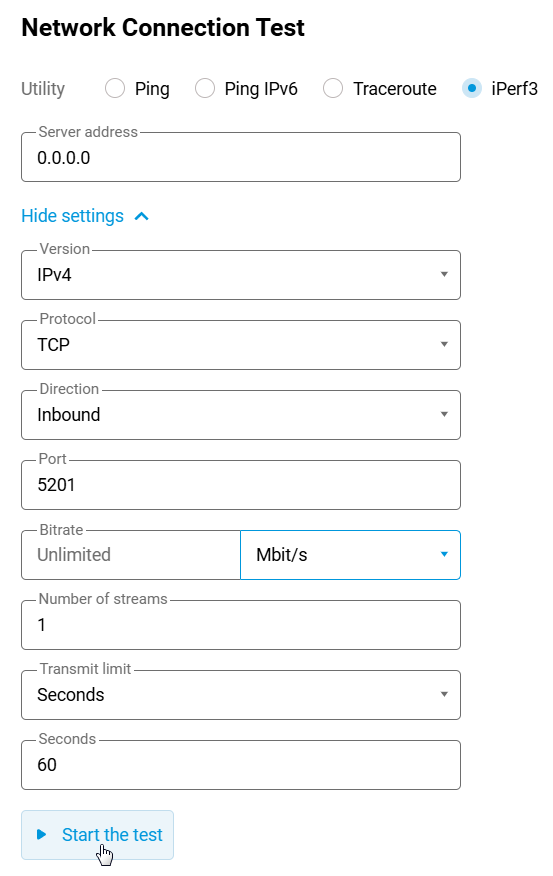
Testi çalıştırmak için Testi başlat düğmesine tıklayın. Bu durumda, router üzerindeki iPerf3 istemcisi belirtilen iPerf3 sunucusuna bağlanacak ve ardından İnternet kanalının bant genişliğini ölçmek için aralarında veri aktarılacaktır.
İpucu
Daha doğru sonuçlar için bölgenizde bulunan bir sunucuyu kullanmanızı öneririz.
TCP* protokol testini, maksimum hızı sınırlamadan ve test süresini en az 10 saniyeye ayarlayarak kullanın (İnternet kanalının bant genişliğini ölçmek için genellikle 10 ila 30 saniye yeterlidir).
* — Bir router'dan İnternet bağlantı hızını ölçerken UDP protokolünü kullanmayın. TCP'den farklı olarak UDP, paket teslim kontrolü veya iletim hızı kontrol algoritmaları kullanmaz ve ağda farklı davranır.
Test sırasında oldukça büyük miktarda veri iletilir veya alınır. Trafik limitli bir tarife kullanırken bunu aklınızda bulundurun. Bu durumda, bir veri aktarım limiti ayarlayabilirsiniz.
Test tamamlandığında bağlantı sonlandırılacak ve test sonuçları görüntülenecektir. Örneğin:
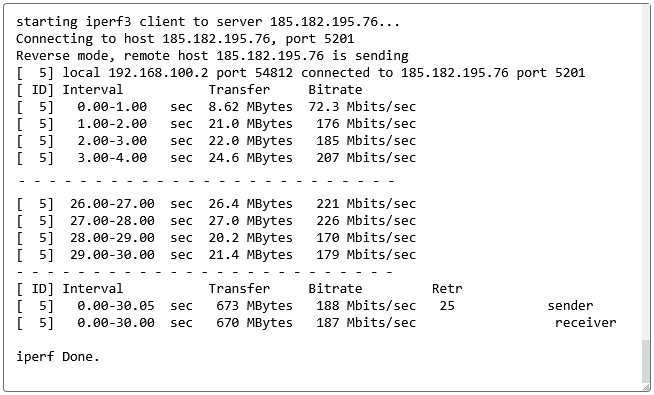
Test sırasında elde edilen ortalama İnternet bağlantı hızı, Bit hızı alanında Mbit/s olarak görüntülenecektir. Bizim örneğimizde, 200 Mbit/s'lik bir tarifede İnternet kanalı bant genişliği ölçümü 188 Mbit/s idi.
Önemli
Ölçüm sonuçları yaklaşıktır ve her zaman tamamen doğru olmayabilir.
Hızınızı doğru bir şekilde ölçmek için, test sırasında ev cihazlarınızı ağdan ayırın veya sonuçlar üzerindeki etkilerini ortadan kaldırmak için ağ etkinliğini azaltın. Test sırasında router'ınızda İnternet trafiği kullanan uygulamaları (torrent istemcileri, VPN sunucuları vb.) kapatın. Daha doğru ve güvenilir sonuçlar için İnternet hız testini 2–3 kez çalıştırmanızı ve sonuçları karşılaştırmanızı öneririz. Testi farklı genel sunucularla da çalıştırabilirsiniz. Ölçümlerin ortalama sonucunu dikkate alın. Ölçüm sırasında elde edilen hız sonuçları yaklaşıktır ve genellikle tarife planınızda belirtilen maksimum İnternet kanalı hızından daha düşüktür. Bu düşüklük IPoE için yaklaşık %5–6, PPPoE, L2TP ve PPTP için ise %10'a kadar olabilir. Bunun nedeni, veri aktarımı sırasında kullanılan hizmet bilgisi miktarıdır.
Test sonuçları; veri aktarım kanallarındaki ve sağlayıcı ağ geçitlerindeki yüke, iPerf sunucularına, testin yapıldığı günün saatine, bağlantı türüne ve diğer faktörlere bağlı olarak önemli ölçüde değişiklik gösterebilir.
Lütfen iPerf3 sunucusunun aynı anda yalnızca bir istemciden bağlantı kabul edebileceğini unutmayın. Sunucu başka bir istemci ile meşgulse, testi çalıştırmaya çalıştığınızda server is busy running a test. try again later hatasını görürsünüz. Bu durumda, sunucunun kullanılabilir olmasını beklemeniz ve kısa bir aradan sonra testi yeniden çalıştırmanız gerekir.