How to provide remote access to the router for technical support?
When contacting the technical support service, you may need remote access to your router settings.
Remote access to the router from the Internet is possible via an external public WAN IP address (provided by the Internet service provider) or the router's domain name.
Important
Remote connection to the router is only possible if your device is connected to the Internet.
To provide remote access to the router, add a user account with the name support and its own password. This can be done in the web interface on the Device User Management page. In some cases, a technical support staff member may need the password for the administrator account (admin). Later, you can change the password for any account yourself.
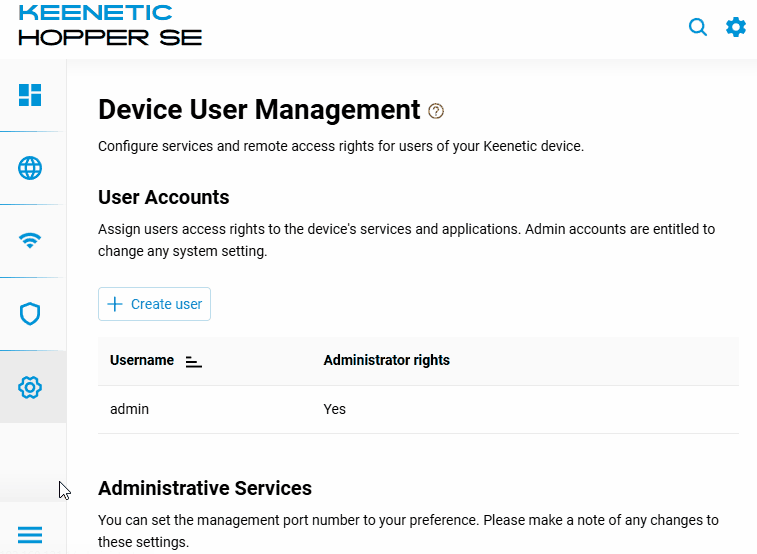
Access via the router's external WAN IP address or domain name
The router's external address provided by the ISP for Internet access can be either public (global) or private (internal). Please refer to the article What is the difference between a public and private IP address?. It lists the ranges of private IP addresses. If your router uses an address from the specified range to access the Internet, then it is using a private IP address.
The IP address provided by your ISP can be found in the router's web interface. It is displayed on the System Dashboard.
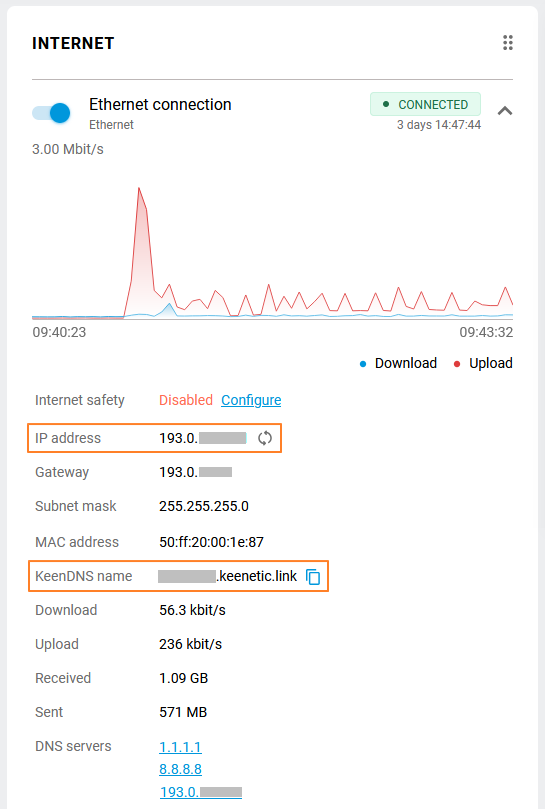
If your provider assigns a public IP address to your router, it can be either static or dynamic (changes each time the router is turned off/on or restarted).
When using a static public IP, you need to provide this address to the support service.
When using a dynamic IP address, we recommend using the domain name of our KeenDNS remote access service or a third-party dynamic DNS service. In this case, please provide the support service with the domain name of your router.
If your provider assigns a private IP address to your router, you can access the web interface from the Internet using our KeenDNS service (in Cloud mode). In this case, please provide your router's domain name to our support team. It will be indicated on the Dashboard in the Internet section.
Once the support representative has finished the diagnosis, they will inform you. We recommend that you delete the additional account you created. If you provided the administrator (admin) account password, be sure to change the password.